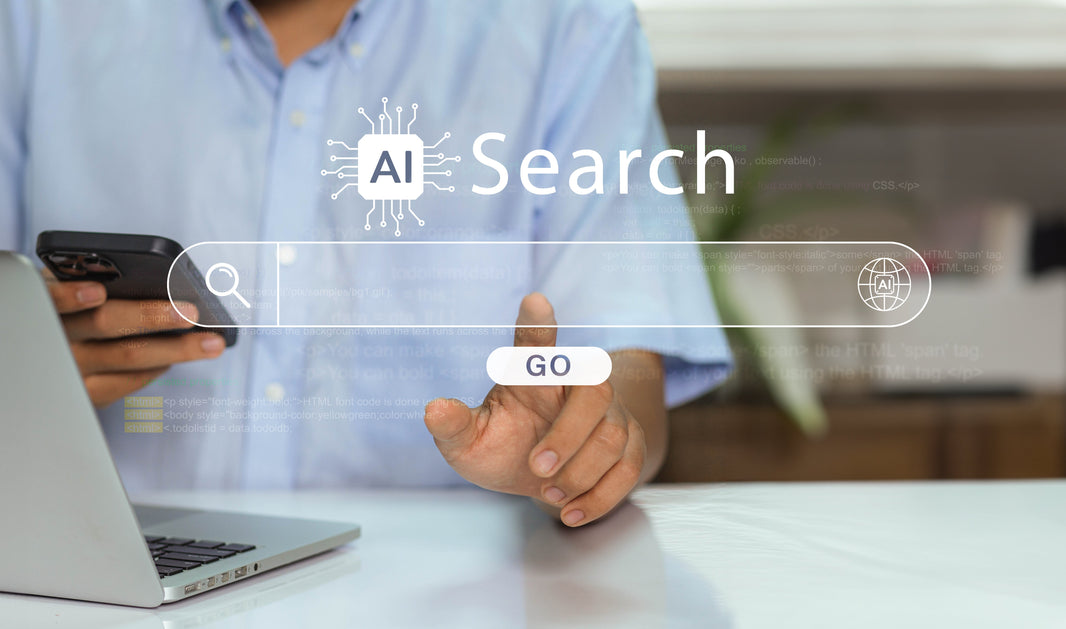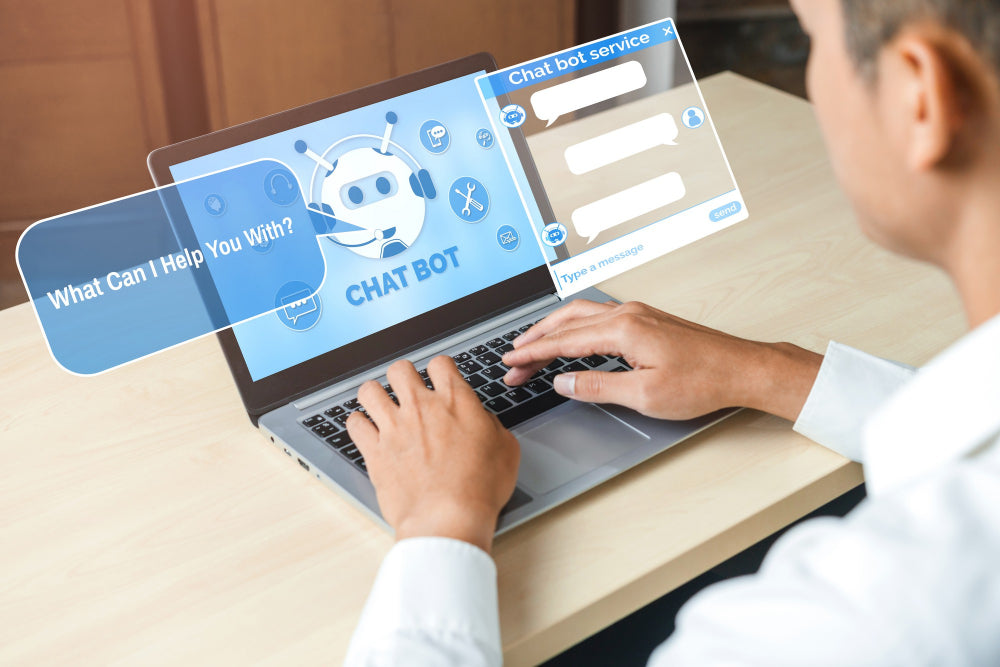BigCommerce allows us to create new users and give them access to certain areas of the website. This is a great feature as we always need more people to manage our BigCommerce store. Being an ecommerce website development agency, we essentially need it at the start of each project. This is the first thing we ask for to our dear clients.
The process of creating a new user, assigning their role and giving them access to specific areas is very easy. A quick tutorial will help you know it.
1- After logging in, you will see Account Settings in the dashboard. Please, click on it.

2- You will see Users at the top of the dashboard. Please, click on it.

3- A new window will open up, where you can see Create a User Account. Click on it to create a new user.
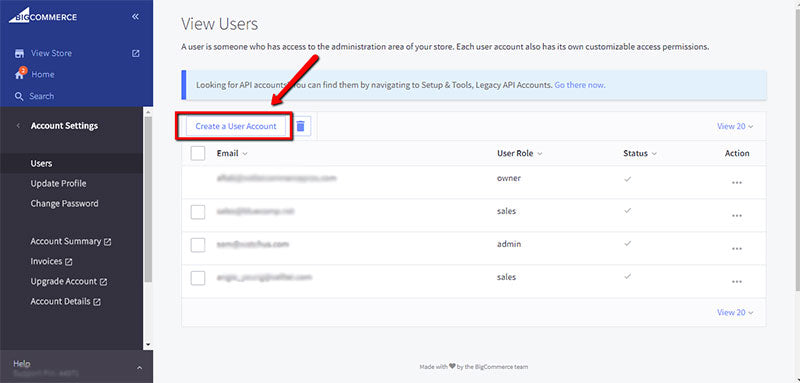
4- In the next window, you will see an area to put User Details. Enter the email id of a person you want to give access to and set their Status as Active.

5- Give them the role. Like us, you can give the role of Store Administrator.

6- Next you will be asked to specify the areas you want to have them access. There are four types of permissions, i.e. Sales Staff Permissions, Sales Manager Permissions, System Admin Permissions & Single Click Apps. Each one has a list of areas under that particular type, which you can select and deselect to narrow down the access being given.
Note: Our dedicated account manager will ask you which areas he needs access to. You will give him access accordingly.

7- After selecting the areas, click on the Save button at the right bottom. The user will be created and he will also get a notification email.