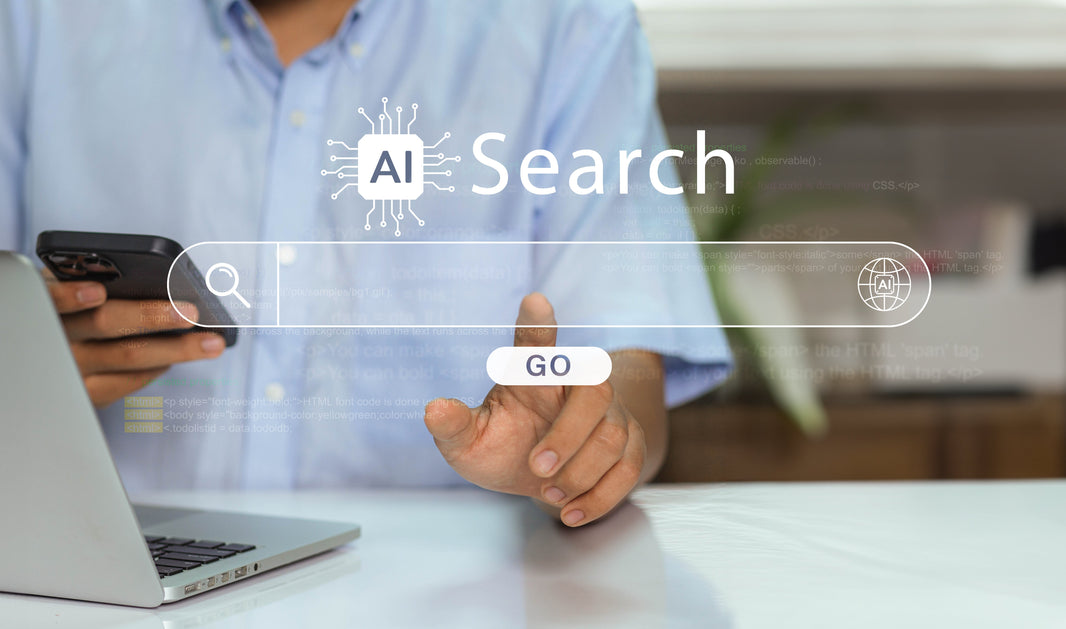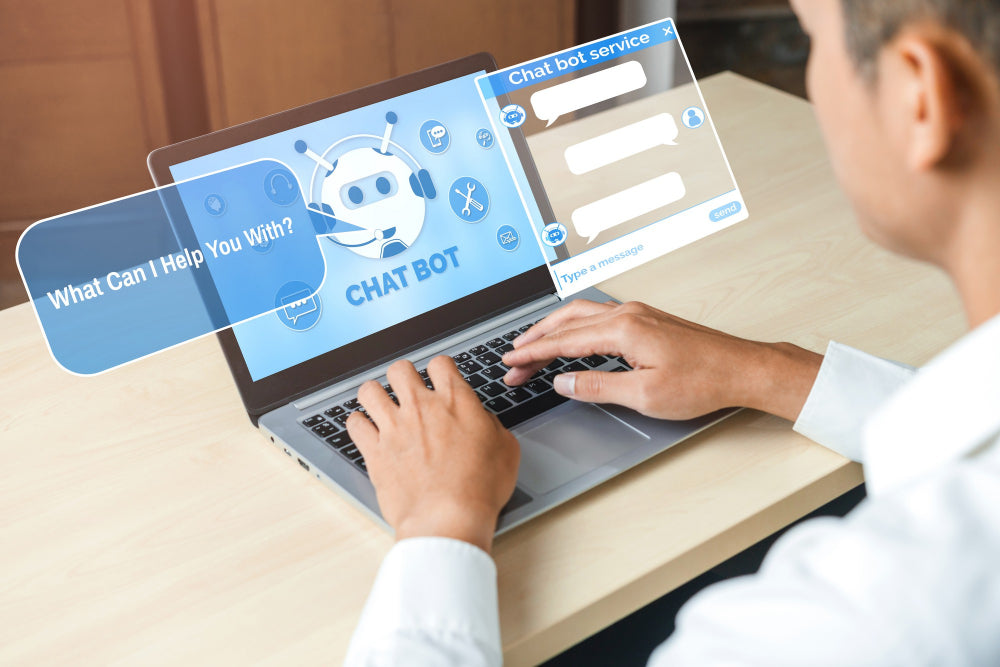The holidays are always a fantastic opportunity for eCommerce merchants, especially as more and more consumers choose to avoid Black Friday crowds and do their shopping online from the comfort of home.
The holidays are always a fantastic opportunity for eCommerce merchants, especially as more and more consumers choose to avoid Black Friday crowds and do their shopping online from the comfort of home.
With a 3dcart online store, you can provide your customers with two great features that will make their holiday shopping even more convenient: gift wrapping and shipping to multiple addresses.
Using these features, your customers will be able to purchase gift wrapping services for their items, and then have the wrapped gifts shipped straight to the gift recipients.
During such a busy time of the year, shoppers are always looking to save time and effort, and will greatly appreciate having these options at their disposal.
With a 3dcart store, both modules are included for free. Here’s how to set them up.
3dcart Gift Wrapping Options
The first thing you need to do is enable the module in your 3dcart Online Store Manager. In the left-hand navigation, click “Modules” and find “Gift Wrapping.”
You can use the Search bar at the top to speed this up. Once you’ve found the “Gift Wrapping” module, click the “Enable” checkbox and then click “Save” at the top right of the page.
This enables 3dcart’s default gift wrapping option, which appears in the same way as a product listing. You can customize the gift wrapping option by clicking on the “Change Settings” link in the module.
This brings you to the default gift wrapping option’s listing screen. Click the Action Wheel on the far right of the GIFTWRAP option and select “Edit.” You will be able to change the following fields:
- ID/SKU – the store ID you wish to designate to the gift wrapping option
- Name – the gift wrapping option’s display name as it will appear in the customer’s cart if selected
- Price – the fee you decide upon for gift wrapping services
- Cost – the cost of the gift wrapping to you
- Short Descr. – A short description of the gift wrapping option
You will also see checkboxes to mark the gift wrapping option as Non-Taxable, or to hide it completely, such as during the off-season. You’ll also see a field labeled “Include some files” in which you can designate some images to be used for the gift wrapping option.
Additional 3dcart Gift Wrap Options
If you need more than one gift wrapping option, such as Regular and Deluxe gift wrapping, or gift wrapping for specific holidays, you can create additional options as you see fit. On the “Gift Wrapping” module’s settings page, you can click “+Add New” at the top, edit the fields as necessary, and make sure to click “Save.”
Note that if you use the checkbox in the settings to hide all available gift wrapping options, but leave the module enabled, the customer will still be able to select Gift Wrapping but will have no options available and will be unable to add it to their order.
If you’re planning on only offering seasonal gift wrapping and not having an option available all year round, it’s best to disable the module completely during the off-season to avoid confusing customers.
Gift Wrap Inventory
The default gift wrap option is created with an “inventory” of 999999 units in stock. The additional gift wrapping options you create don’t have an inventory entered, but you can add it yourself by going to “Products” and then “Product List.”
have an inventory entered, but you can add it yourself by going to “Products” and then “Product List.”
Click “More” in the top right to select the “Inventory” submenu, and then use the search filter at the top to locate your gift wrapping items.
You can then update the inventory as needed. Note that even without inventory; the customer will still be able to order gift wrapping, but you may decide to update it to avoid a negative inventory being shown.
Removing the Gift Wrap Option from an Item
When the “Gift Wrapping” module is enabled, it will appear as an option for every item in your store. If you want to omit a particular product from gift wrapping, find the product in your Product List, click on its name and look in its Information Tab.
Scroll down to “Options” to find a checkbox labeled “No Gift-Wrap Options.” Check this box, click “Save” in the top right of the page, and that item will no longer be eligible for gift wrapping.
Editing the “Sending a Gift?” Text
Finally, you can also edit the link text the customer sees on the View Cart page under each item, which they click to select from the gift wrap options you have provided. To edit this text, log in to your 3dcart Online Store Manager and go to “Settings” in the left-hand navigation.
Within “Settings,” find “Design” and then “Store Language,” and then use the search filter to find “gift wrap.” This will bring up the text labels which you can edit to your preference; the one labeled “link” is the “Sending a Gift?” text.
Multiple “Ship To’s”
This one is even simpler!
All you need to do is log into your 3dcart Online Store Manager, click “Modules” in the left-hand navigation, and look for the “Multiple Ship To” module. Click on its + icon to expand it, then check the “Enable ‘Multiple Ship To” Feature” box, and click the “Save” button in the top right.
Once you’ve implemented the feature, your customers will see an option to designate an item to go to a different address upon placing the item into their cart. Their View Cart page will allow them to specify the address or addresses to which their items must be shipped.
When they complete the order, shipping calculates automatically, calculating the rates for each destination.
Why Choose 3dcart?
Unlike other platforms whose gift-wrapping and multiple ship to features are poorly implemented or completely nonexistent, both modules are included for free in 3dcart’s platform and setting them up is easy.
It’s true that most eCommerce platforms do include a gift wrapping option for your products. But depending on the platform, it doesn’t always play nice with a given theme, and sometimes other features need to be altered or turned off to allow the option to show up for your customers.
And regarding shipping to multiple addresses, if you’re not using 3dcart you may be out of luck altogether. Many other eCommerce platforms do not offer the feature at all, forcing merchants to use workarounds such as creating “extra shipping” products and having customers upload a list of addresses. It’s a terrible headache for both the merchant and the customer.
With 3dcart, you get both features for free with a simple setup procedure. Try it out this holiday season. Your customers will thank you!
If you are interested in making 3dcart your platform of choice, Web Ecommerce Pros offers 3dcart design, development, store maintenance, migration and more. To learn more, see the Web Ecommerce Pros 3dcart expert services page!